Pieces for Developers JupyterLab Extension
Pieces For Developers captures NO identifiable user data. Our Local-only architecture means your data never has to leave your device.
The Pieces Suite must be downloaded and installed separately from the JupyterLab Extension for it to work properly.
Installation Instructions
- Run this command:
pip install jupyter-pieces - (optional) Be sure to have extensions enabled: Read about enabling extensions
Be sure to accept the disclaimer before moving forward in this process.
Newest Features
Pieces Copilot powered by qGPT
- Make sure Pieces OS is open and updated to the latest available version.
- To view the Copilot, open the Pieces JupyterLab Extension and click the bot logo on the top slider to switch to Copilot
- Interact with the Pieces Copilot and receive answers that are specific to your notebooks.
- You can 'Ask Copilot' about a specific piece of code by highlighting it in a cell, right clicking, and clicking on 'Ask Copilot'
- A familiar chat experience spread across all your favorite text editing softwares
- The Copilot chat window has the same familiar features integrated into multiple text editing softwares: VS Code, Jetbrains, Obsidian, and Jupyter Lab.
Enrich Selected Code
Select any text within a code cell in your notebook, right-click, and add a useful description to it.
Realtime Streaming
Any changes you make across any Pieces integration (e.g., the Pieces Desktop App, the Pieces VS Code Extension, the Pieces JetBrains Plugin, etc.) will automatically be reflected in the JupyterLab plugin.
Save your Snippets
To save a snippet:
- Highlight the text, right-click, and select "Save to Pieces."
- Click the Pieces button within any code block.
- Highlight the desired code and use a dedicated keyboard shortcut.
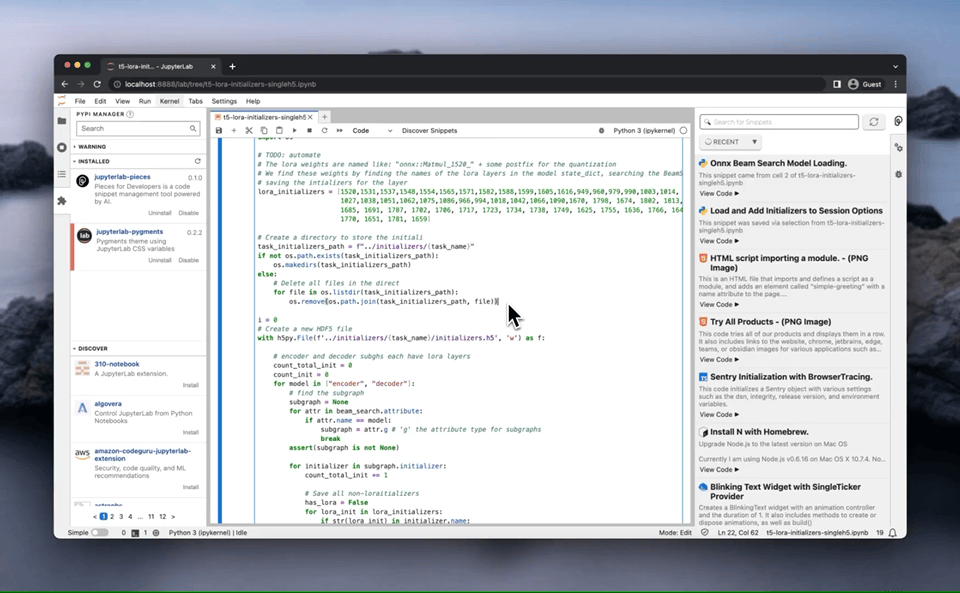
Find your Snippets
Open the Pieces View from the Ribbon Menu.
- Sort by recent or by language
- Search your snippets to save time leafing through your files.
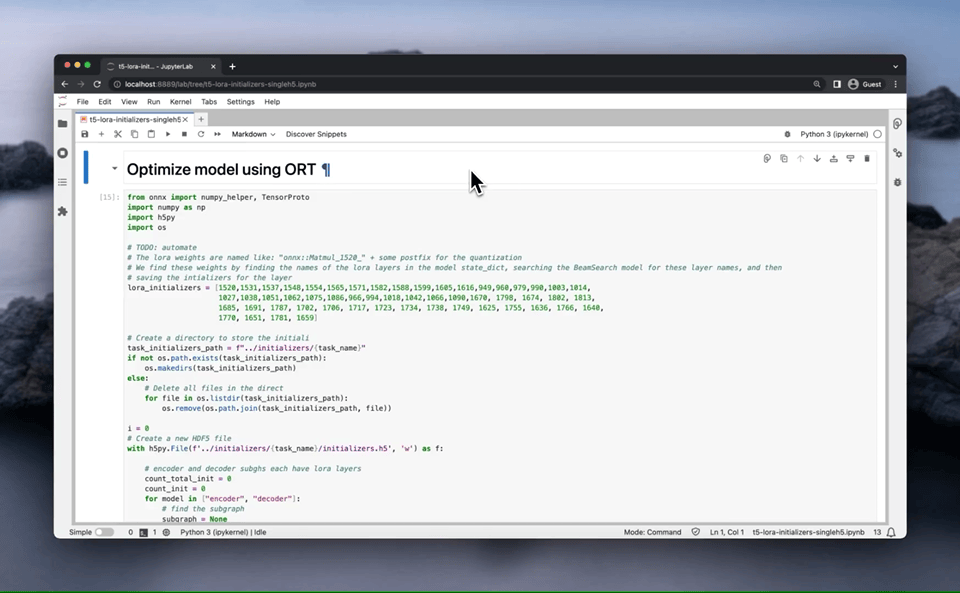
Use your Snippets
- Copy and share your snippets from the Pieces View
- You can expand your code snippets to view automatically generated metadata
- View your snippets with syntax highlighting
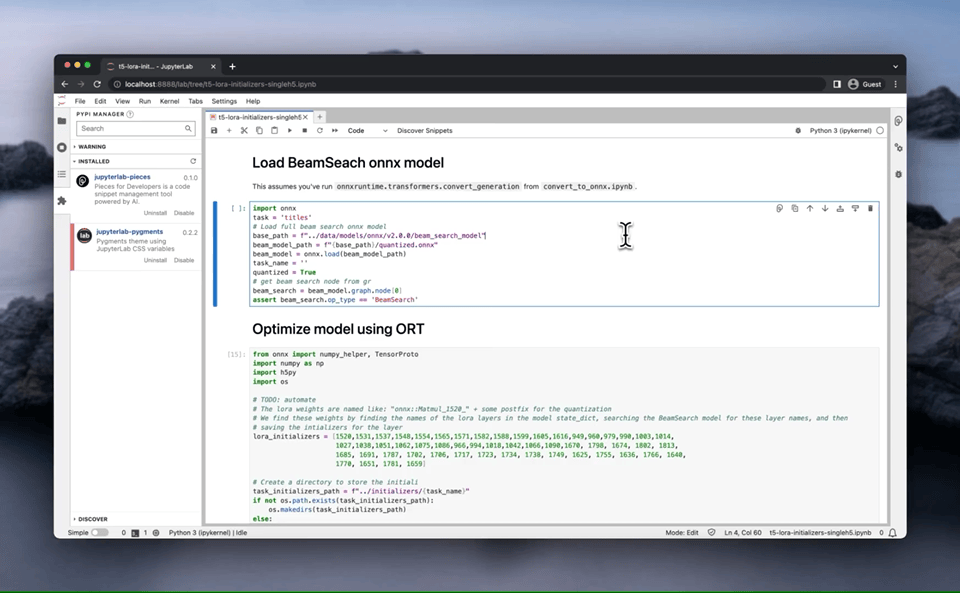
Share your Snippets
To share a snippet:
- Highlight the text, right-click, and select "Share via Pieces Link."
- Click the Pieces Share button within any code block/in the Pieces View.
- Highlight the desired code and use a dedicated keyboard shortcut.
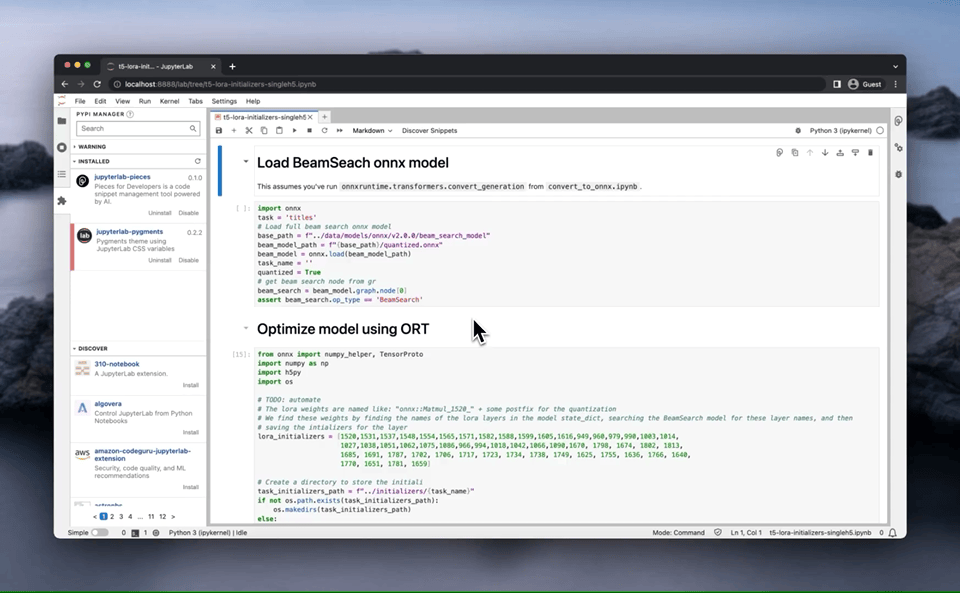
Pieces stores all of your snippets for seamless sharing.
Embedded Button
Pieces adds an embedded button into your code cells.
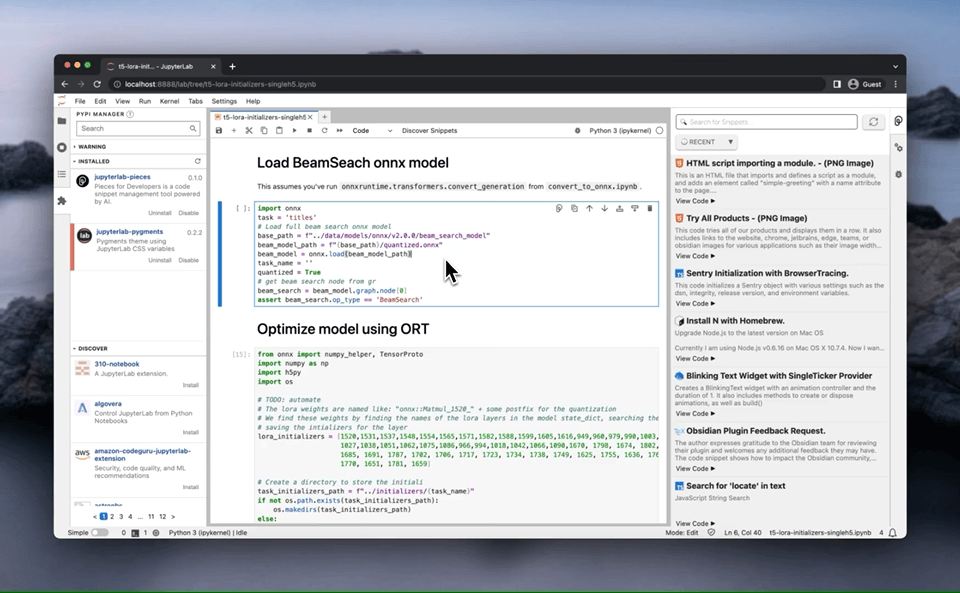
Data Privacy, Security, and Offline-First Approach
In Pieces for Developers, we not only prioritize your data privacy and security but also align our approach with the philosophy of JupyterLab: Offline-first, ensuring an optimal user experience. Here are key features that uphold these principles:
- Privacy and Security: All user data, including code snippets, are stored directly on your device, reinforcing our commitment to data privacy.
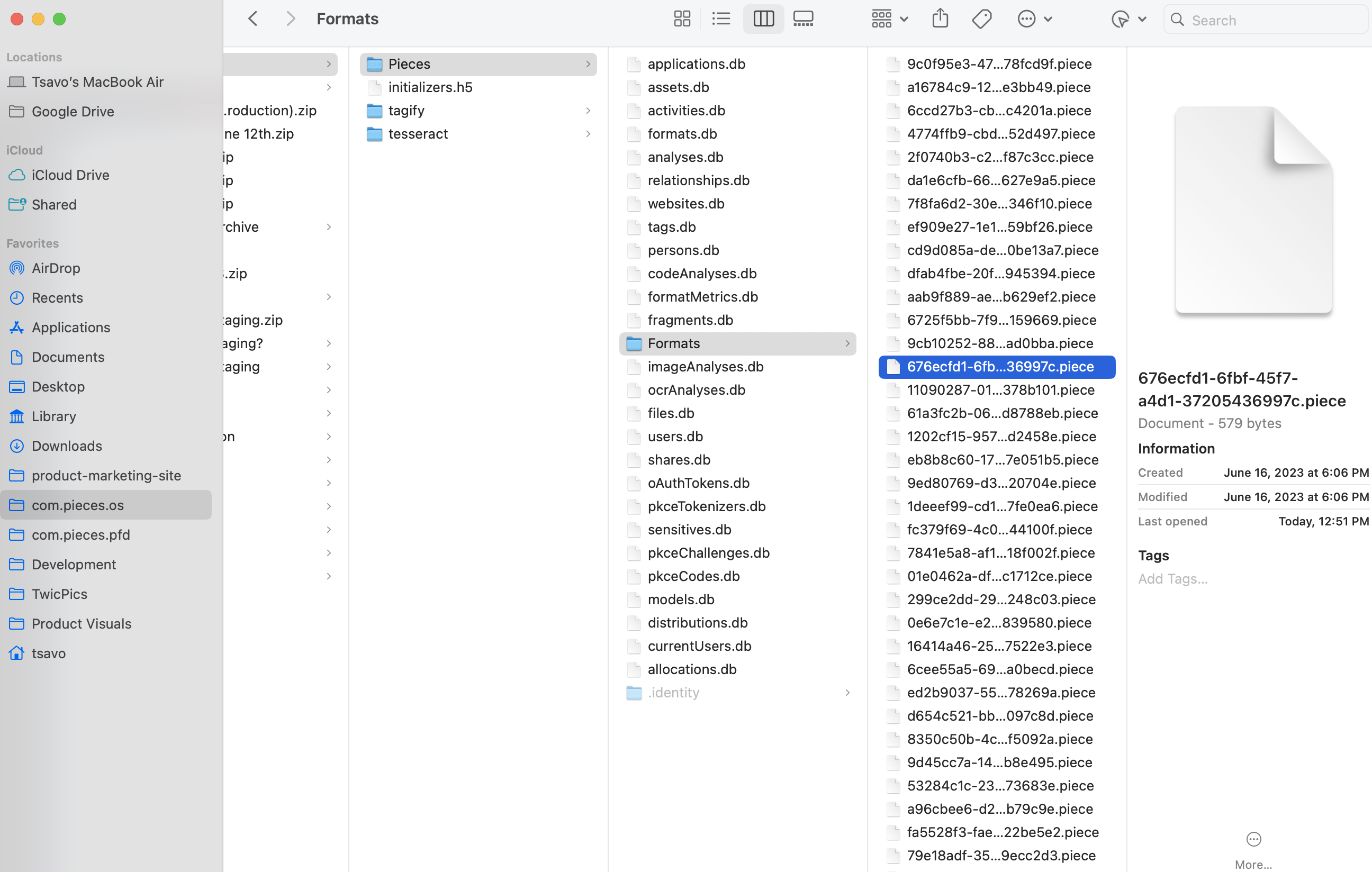
-
On-Device ML Processing: We carry out ~80% of machine learning processing on-device, which minimizes exposure to third-party servers.
-
Offline-First Design: Like JupyterLab, our tool is built to work seamlessly offline and provides robust functionality even without internet connectivity.
-
Fully On-Device ML: We're progressing toward fully on-device ML capabilities, with an aim to ship 100% of ML features on-device in Q4.
-
Opt-In Cloud Capability: We provide opt-in cloud features on a per-resource basis, ensuring that data transfers to the cloud only occur with your explicit consent. This grants you full control over your data.
Just like JupyterLab, we are steadfast in our commitment to providing a tool that respects user privacy, ensures data security, and delivers a powerful offline-first experience. So, feel free to switch off your Wi-Fi and give Pieces for Developers a spin.
Having Trouble with the Pieces For Developers JupyterLab Extension?
To double-check that Pieces OS is running, make sure that the Pieces logo is present in your toolbar (on macOS) or your task bar (on Windows). If it isn't there, please launch Pieces OS by clicking Pieces OS in your Applications folder.
If you need to download and install Pieces OS, please visit this link.
If the JupyterLab extension still isn't working for you, please make sure you have the following:
- The latest version of the Pieces for Developers JupyterLab Extension
- Pieces OS version 5.0.0 or higher
- JupyterLab version 4.0.0 or higher
After installing or updating your software, please restart JupyterLab.
If none of the above fix your issue, please submit this form and we'll get back to you!
Can I Customize the Pieces Plugin?
Definitely! To customize your Pieces for JupyterLab Extension experience, visit the extension settings menu and then click Pieces Settings.
You can adjust the following settings:
- Auto-open Pieces list view on snippet save
- Cloud capabilities
- Pieces server port
- Login/Logout of your Pieces Cloud